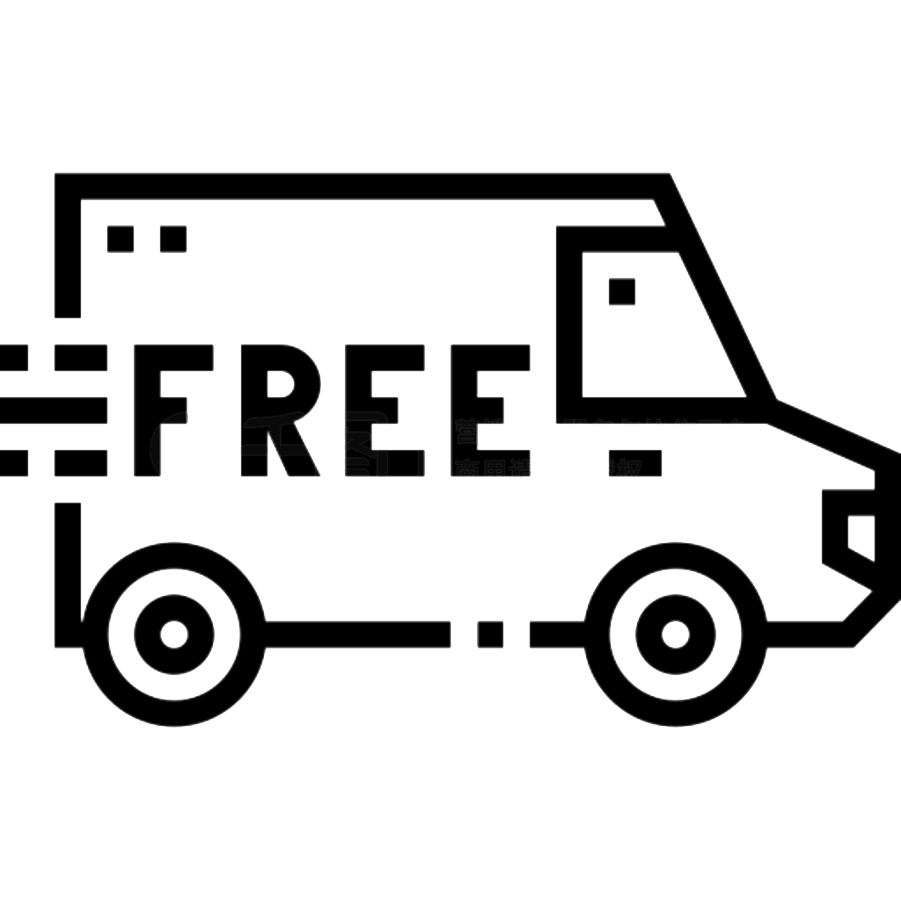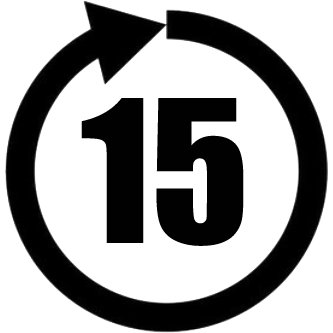AJ52
RGB Wired Gaming Mouse, Aesthetic Girls Mouse
RGB Wired Gaming Mouse, Aesthetic Girls Mouse
- Beautiful Colors and Shapes
- Wired Connectivity
- 7 Programmable Buttons
- 7 Levels of DPI, 200-4800 DPI Adjustable (By Driver)
- Professional Software, Customizable Button Functions, DPI, Lighting, Macro
- Customizable RGB Light Colors and Effects
- Compatible with PC, Laptop
- Note: Driver is not available on Mac
Couldn't load pickup availability
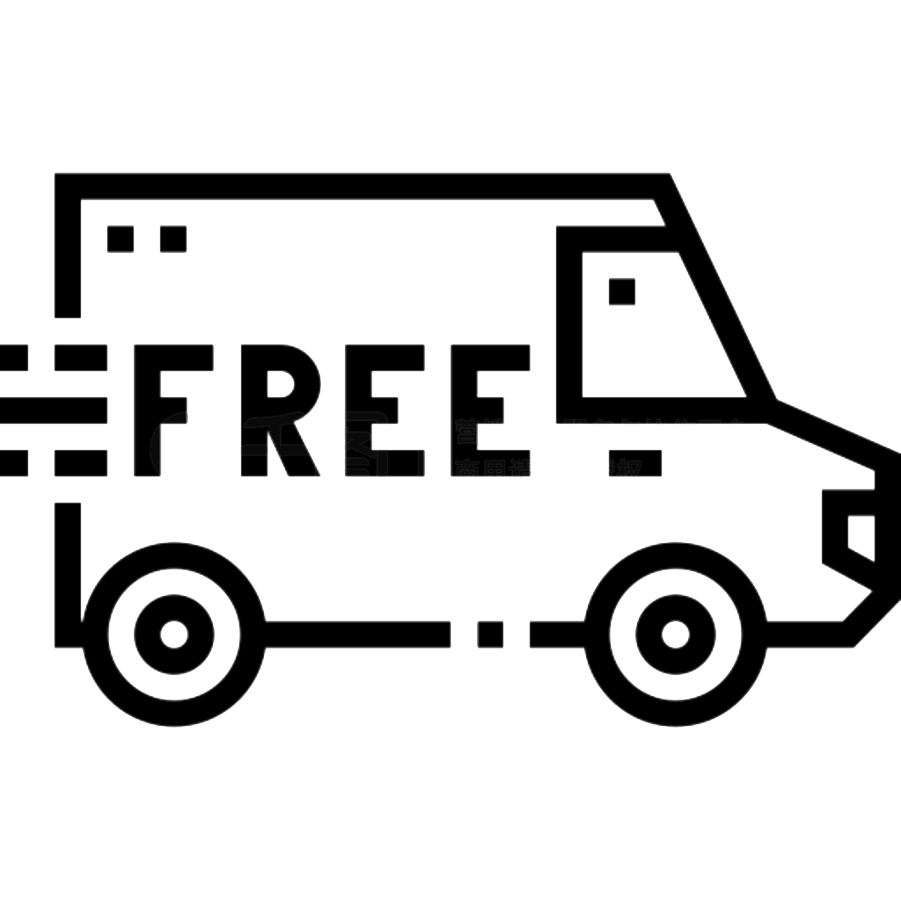 Free shipping in the United States. Delivery within 4-10 days after payment
Free shipping in the United States. Delivery within 4-10 days after payment
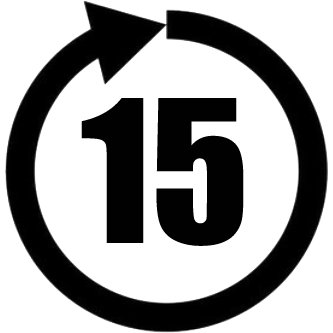 15-day no-reason free return
15-day no-reason free return
 One-year free hardware repair or replacement
One-year free hardware repair or replacement
Share















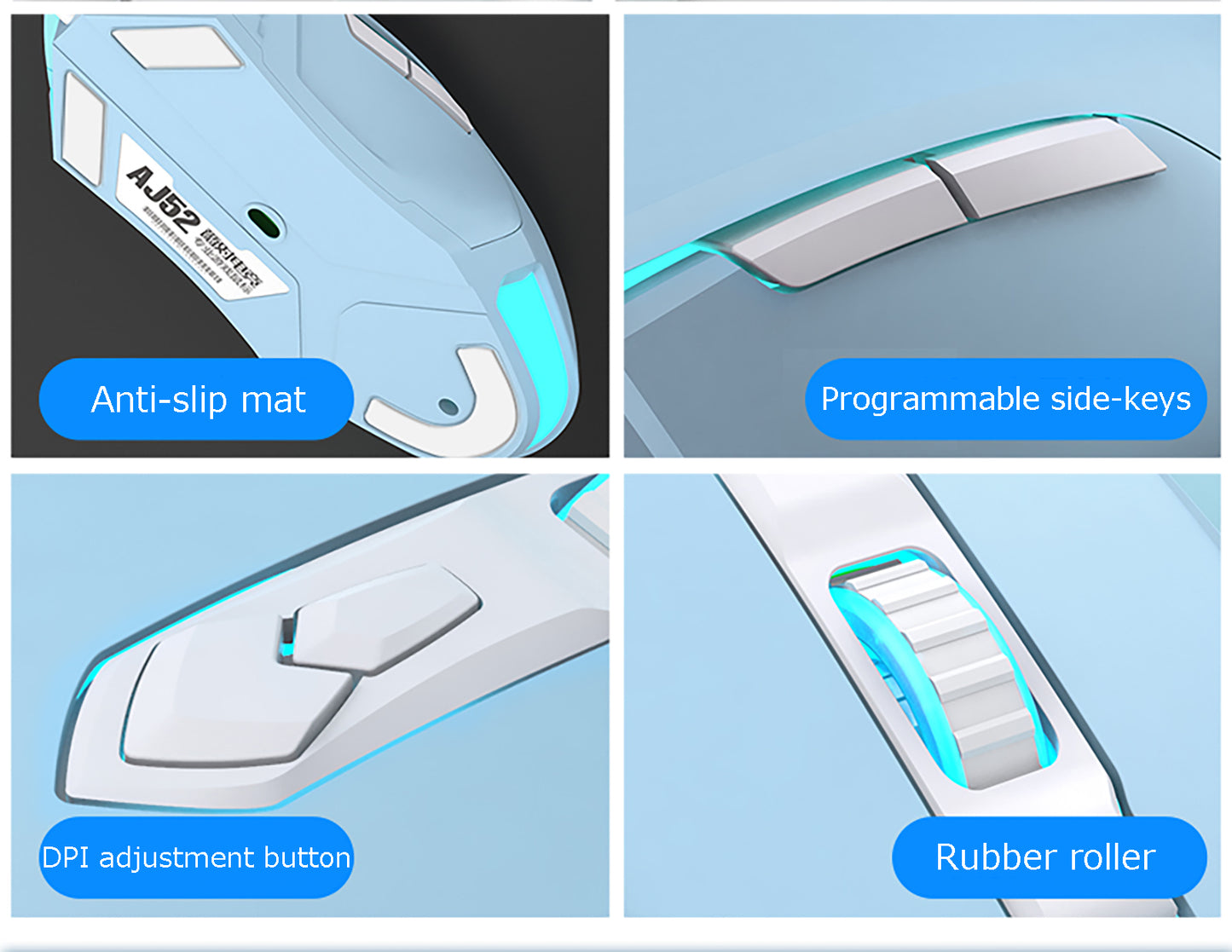





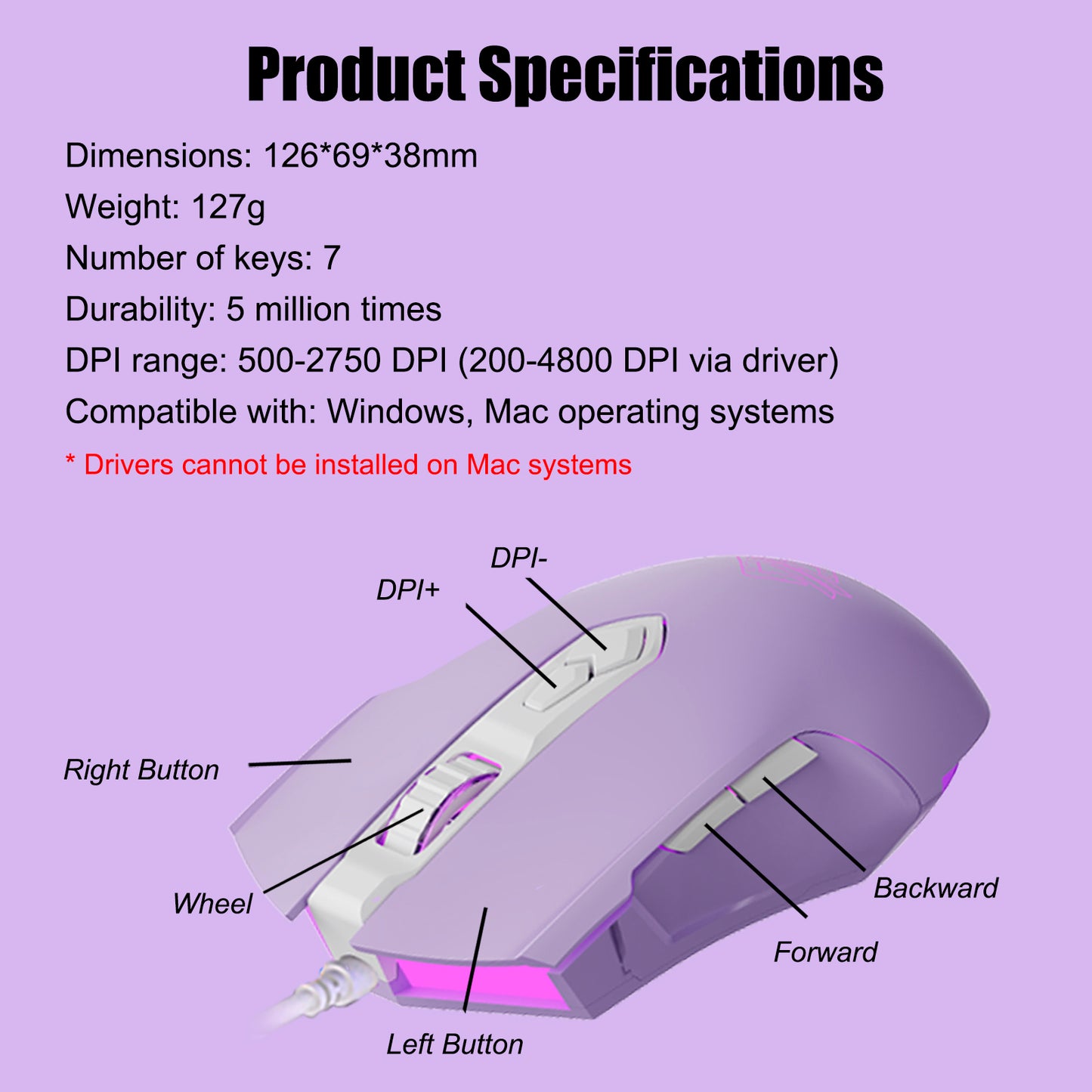

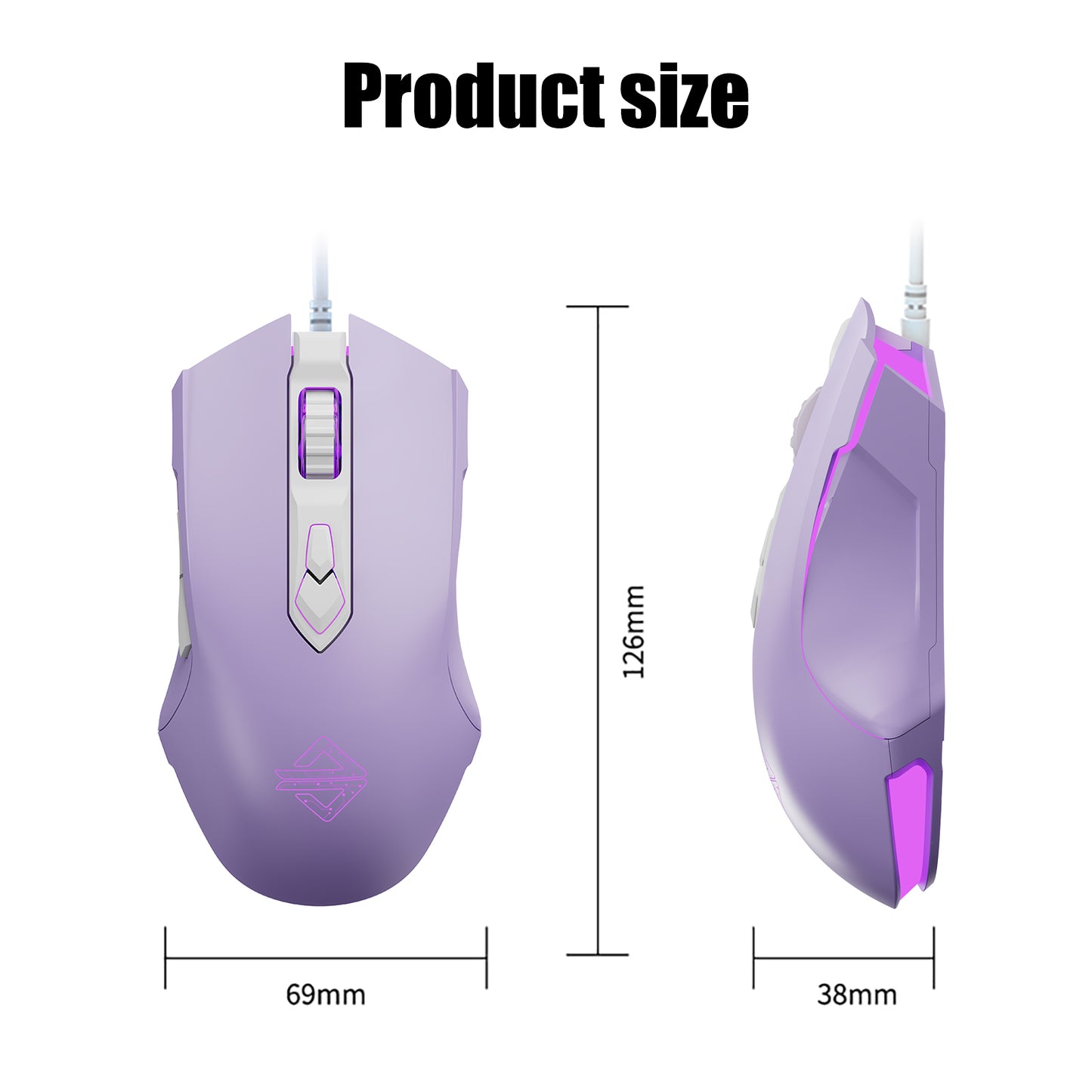



Collapsible content
PRODUCT DESCRIPTION
【PERSONALIZE THE COLOR BY DPI】With the DPI button on the top of the RGB gaming mouse, you can easily adjust the 7-level DPI to change the 7 auto breathing LED lighting modes. You can distinguish the mouse speed with 7 LED lighting effects. It gives you precise sensitivity and visual enjoyment.
【COMFORTABLE FEEL DESIGN】The ergonomic shape design, with the ideal right palm size(4.94*2.7*1.49inch), coupled with the rubber and skin-friendly surface of the roller, can provide you with the most comfortable feel for a long time. A great computer gaming mouse for casual PC gamers.
【PLUG AND PLAY, EASY TO USE】The optical wired gaming mouse is simple to use, no need to install extra drivers or software. Support USB: 2. 0port. 10G acceleration, 7 programmed buttons and adjustable hyper-fast scroll wheel for fast, accurate maneuvers, great for games, work and everyday use.
【PROFESSIONAL SOFTWARE】Our premium gaming mouse is the ultimate solution for most type of games. With the official & professional software, you can set programmable buttons, customize DPI, Polling Rate and LED lighting modes for the right balance of accuracy and precision you so much desire.
SPECIFICATION
Size: 126 x 69 x 38 mm (4.96 x 2.72 x 1.50 in)
Weight: 127 g (0.28 lb)
Connection method: Wired
Number of buttons: 7 buttons
Customizable: All 7 buttons
DPI: 500-2500 DPI, 7 level (200-4800 DPI via driver)
Compatible devices: PC, Laptop with an available USB port
Compatible systems: Windows/Mac
Package contains: 1 x Mouse, 1 x User manual
THINGS TO NOTE
1. Changing the color of the light will also change the DPI. If you like a certain color of light, please customize the backlight color in the driver. DPI recommendations for daily use: 1000-1500.
2. Driver software and side buttons are not available on Mac systems.
3. If there is an error during the installation of the driver, "code 740" is displayed, please try to right-click on the installation file - select [Run as Administrator]
FAQ
【How to customize button functions】On the [Keys] page of the driver, click the button you want to customize, select the function you want to change from the drop-down options, and finally click [apply].
【How to disable a button】On the [Keys] page of the driver, click the button you want to disable, select [button off] from the drop-down option, and finally click [apply].
【How to extend DPI】The default DPI range is 500-2750. You can set the DPI value (200-4800) of each DPI gear and the corresponding light color on the [Performance] page of the driver. After saving, you can use the DPI button to switch DPI.
【How to choose more diverse lighting effects】The default lighting effect is monochrome lighting. You can set the light to neon, breathing and other effects through the [Light] page of the driver. You can adjust the speed of the light effect, and you can also set it to off.
【How to turn off lights】On the [Light] page of the driver, select [off], and finally click [apply].
【How to set macro buttons】On the [Macro] page of the driver, follow these steps: 1. Click [ + ] in the upper left corner. Input macro directory name and click [OK]. 2. Click [ + ] in the lower left corner. Input macro name and click [OK]. 3. Click [Recording] 4.Click the desired key combination in turn (the entered action will be displayed on the screen). 5. Click [Stop]. 6. Fine-tune the recorded actions in the bottom right. 7. On the [Key] page, select the mouse button to be assigned—[Select A Macro]—Select the recorded macro and click [ok]. 8. Click [Apply].